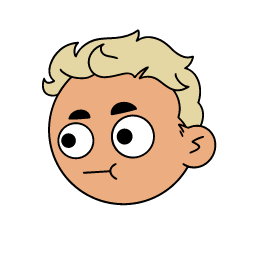Hello, not much of a Linux user (situations like this are why)…but long story short, I’m trying to rehab a ROG PC from 2018.
I made a bootable USB of the current Mint distro, but booting leads to a black screen. I tried compatibility mode, but the boot process hangs on “EFI stub: Measured initrd data into PCR 9”
The PC came with an Nvidia 2080, but it’s actually a 980ti. Also there isn’t integrated graphics here. Any troubleshooting advice would be cool
Update: if I select recovery mode then ‘resume normal boot’, Mint 21 works. However, this computer will be a gift to a tech-illiterate person, so that level of input will not suffice. I installed the recommended (and correct) Nvidia driver, but the results are the same
Could you try a different live environment to see if it specific to that distro?
It’s annoying to keep flashing a usb, if you haven’t already you can use ventoy. It’ll give you a partition to put all of your iso files and you can pick the one you want to boot to.
And, as a Hail Mary, could you try connecting to a different hdmi or display port. I’ve had systems fail to boot because it was trying to use the incorrect display port and it dumps you right into efi errors.
So I had a very similar issue with Ubuntu. After a lot of digging through forums, I found the power of ‘nomodeset’, but I was annoyed with the complicated, non-automatic boot sequence. Hence trying a friendlier distro here…if you’ve got a different suggestion, I’d love to hear it. And I hope its not an issue of using a different port, because my displayport-to-hdmi adapter just broke!
Sorry you’re having such annoying problems so early in the process, I know it’s frustrating… Most people at least get to their DE before having problems at least!
Try https://www.system-rescue.org/
It’s not a distro that you’ll use day-to-day, but it’s a great live environment to keep on a USB. It boots on basically everything, has a lightweight DE and a ton of applications to diagnose and fix most systems.
Importantly for us is that it’ll let us see if maybe Mint is doing something funky with their bootloader options. If you can’t boot into sysrescue it’s likely something we can fix in the UEFI.
e: oh, already recommended Ventoy, oops. I promise I’m not an ad bot
Keep at it, it’s frustrating at first, but it’s worth it.
You weren’t kidding, ventoy is more efficient. What’s the expected system rescue behavior? I went through a couple menus and ended up at a terminal window. ‘startx’ gets me to a desktop. Assuming that’s how it should operate, what’s next to get this machine running properly?
Ventoy rocks, everyone should use it.
That is the expected behavior for sysrescuecd, it dumps you into a terminal because that’s enough for most tasks but if you run startx you get a de (xfce, I think).
Ok, so that means this is something specific to how Mint is doing things.
How far in the boot process do you get? Ideally, you don’t need to use compatibility mode because your laptop supports UEFI. Just stick to that option. As long as you don’t have
Does GRUB load? This screen:

It sounds like you do, since you’re able to try nomodeset. If you have an NVIDIA gpu, you can also try nouveau.noaccel=1 in the boot options.
Going through their Installation Guide, the last thing Mint recommends is to try to install an older version, and then upgrade via the package manager. You can pick the iso with the DE you want here: https://www.linuxmint.com/download_all.php I’d try installing 21
Mint 21 works! I just got to the desktop environment…and guidance from here?
Edit: I went ahead with the installation. A clean erase and rebuild. The computer didn’t appreciate that. First restart took me to a hanging ROG logo. A second restart took me to GRUB then a black screen
Edit2: manually selecting generic, recovery mode boot option then resume normal boot gets me to the desktop. If anyone knows how I can program the boot sequence to default to generic, recovery then resume normal boot without any input, I’ll consider that a success
Ah, just saw edit2.
Are you saying that there are two options in GRUB one works and the other doesn’t?
If so, this is probably the easiest way: https://wiki.archlinux.org/title/GRUB/Tips_and_tricks#Recall_previous_entry
If it’s multiple options in a menu before you get to GRUB (i.e. there are multiple boot devices), you can edit the order with efibootmgr (https://wiki.archlinux.org/title/Unified_Extensible_Firmware_Interface#efibootmgr).
This will show you the boot options. You have to run this as root (using sudo)
efibootmgr --unicodeThis will change the boot order
efibootmgr --bootorder XXXX,XXXX --unicodeYou can remove unwanted entries with
efibootmgr --delete-bootnum --bootnum XXXX --unicodeMake sure you use the full 4 digit number and verify that you’re deleting the right one. You can add an entry back, but it is tedious to explain.
Just to clarify, none of the options “work.” But ‘Advanced options for Linux Mint 21’ > ‘recovery mode’ gives me the option to ‘Resume normal boot’. And for whatever reason, that works when a normal boot (without extra steps) doesn’t.
e: just saw your edits, you don’t need to do any of this, you can just look at your journal with ‘sudo journalctl’ from a terminal (or whatever GUI app Mint ships with)
Did the install complete and then you rebooted and it failed?
This is progress! Presumably, when your system tried to boot it would be writing information to a log that we can read. With your fancy new sysrescuecd, you can boot into a live environment and read that log.
We’ll need to use the sysrescuecd live environment to mount your hard drive and read the log.
Start sysrescuecd, startx, and open a terminal.
Make a directory
mkdir mint-rootFind the device for your system’s root partition. Run
lsblkYou’ll see a list of things like sda, sdb, nvme0n1. If you’re using a M.2 drive it’ll probably be nvme0n1. Under that it will list the partitions (ex. nvme0n1p1). Your system partition should be the largest one but I don’t know Mint’s default partition layout. If there are multiple we can check them all, so just choose the most likely one.
Once you’ve found the right device you can mount it to the folder you created (you’re already root, you don’t need sudo):
mount /dev/nvme0n1p2 mint-rootNow if you look in that directory (ls mint-root), you should see a bunch of directories like /bin, /dev, /sys, /usr, /var. If so, this is your system drive. If not and you see a directory named after the user your created when you installed mint, go back and choose the other partition, this is just a home partition.
Assuming you have your system partition, now you can look at the logs:
journalctl --directory=mint-root/var/log/journalThis viewer uses vim-like controls, so j to go down and k to go up. Page Up and Page Down should also work (probably mouse scrolling too if you’re in a GUI terminal).
The thing that caused the problem should be in the last few lines.
Thank you for the thorough response. ‘nouveau.noaccel=1’ did nothing for me earlier. Yes, I can get to GRUB. I’ll try an older version and report back
https://forums.linuxmint.com/viewtopic.php?p=2675837&sid=5ba3c4e04b4dfedb0fcb7567579c73c7#p2675837
Try disabling those EFI settings.
Fast Boot - this was enabled, I disabled it CSM support - not in BIOS Secure Boot - already disabled NVMe RAID mode - not in BIOS TPM Switch - not in BIOS
Booting is the same, both regular and compatibility mode
Looking deeper into this, the problem might not be related to that “EFI stub” message at all. It might be a GPU driver issues. As the other commenter already said, it’s probably easiest if you try another distro. If you want to stick to Mint, maybe try the previous version of it, or LMDE. ROG being a gaming related PC, Bazzite might be a good choice for you.
I’m assuming there’s no way to bundle a driver into the install?
It probably already has the necessary drivers, but there’s just some configuration issue.
See if using
nomodesethelps. If you can get it working well enough to be able to install and boot Mint, you can then troubleshoot the problem.You also mentioned having similar problems with Ubuntu. Consider giving LMDE a try. It stands for Linux Mint Debian Edition, and should have similar user experience as normal Mint. Normal Mint is based on Ubuntu.
‘nomodeset’ didn’t so anything for me. At the request of another user, I successfully got into system rescues desktop environment
Maybe you have a bad burning image? Try re-downloading it and burning it with Balena Etcher.
Sounds like a graphics driver issue. does anyone know if mint enables ssh by default?